If you have any questions, issues or suggestions, feel free to contact us:
Email: support@flyingbee.com Skype: flyingbee.software Telephone: +18303920398
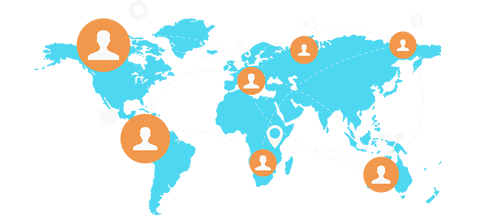
PDF Printer allows you to convert any files to a PDF document whenever you need it easily. You could easily print documents to PDF on your Mac from iPhone or iPad for better reading experience!Many users tell me that it is confusing that they cann't find a specific instruction of this app, now let's take a look.
PDF Printer allows you to convert any files to a PDF document whenever you need it easily. You could easily print documents to PDF on your Mac from iPhone or iPad for better reading experience!
After it is installed successfully in the Mac, you could see the icon by clicking Finder>>Applications. Then you could see its icon in the Applications folder.
Many users tell me that it is confusing that they can't find a specific instruction of this app, now let's take a look.
1. Double click the icon in the Applications folder to start it. After it is started, there will be a pop-out window in the upper right corner of the Mac screen.
2. Open a document on your iPhone or iPad, for example, open Safari to print a webpage.
After you open the webpage, you could do the following things:
1.Tap the button (composed of an up-towards arrow and a square), select Print in the pop-out box.
2.Tab "Printer Selet Printer “ bar and select the printer name PDF Printer: xxx’s Mac
3.Tab Print in the pop-out box. Here you can print the webpage to your Mac.
Note: Before tab Print in this step, please ensure that the Double-sided option is disabled. Otherwise, the printing will be failed.
After the printing is done, there will be a red spot in the upper-right corner of the icon. Here you have finished the conversion.
Q: Why the PDF printer lite version only converts 2 pages each time of my document?
A: The lite version is only for free trail, it just allows you to convert two pages of files each time. If you think this app is good, you could upgrade it to the full version to experience the complete function. To upgrad it to the full version, you could tab the icon on the upper right corner of the Mac screen and tab the gear button, select Upgrade to Full to buy it. After buying it, you could convert your files without restriction.

1. Tap the icon in the upper right corner of Mac screen.
2. Right click the file name after conversion.
3. Click Show in Finder to see which folder the PDF file locates. As shown in the following image:

You could click the icon in the upper right corner of the Mac screen. Then right click the file name, select Open PDF to open the pdf file.
Besides, you could also select Show in Finder to see which directory or folder the file locates.

For more information, please visit https://itunes.apple.com/us/app/pdf-printer-lite-easily-print/id923807336?mt=12
Flyingbee Software
Creative Products
Online Store
Social Connections
We uses cookies to give you the best experience, analyze traffic, and personalize content. By continuing using our Site, you agree to our use of cookies. The information collected might relate to you, your preferences, or your device, and is mostly used to make the site work as you expect it to and to provide a more personalized web experience. However, you can choose not to allow certain types of cookies, which may impact your experience of the site and the services we are able to offer. Read our Privacy Policy or manage your cookie preferences. If you would like to submit an opt-out request with respect to your non-cookie personal information (e.g., your email address), find our support email address to opt-out of sale/sharing/targeting with respect to non-cookie personal information.