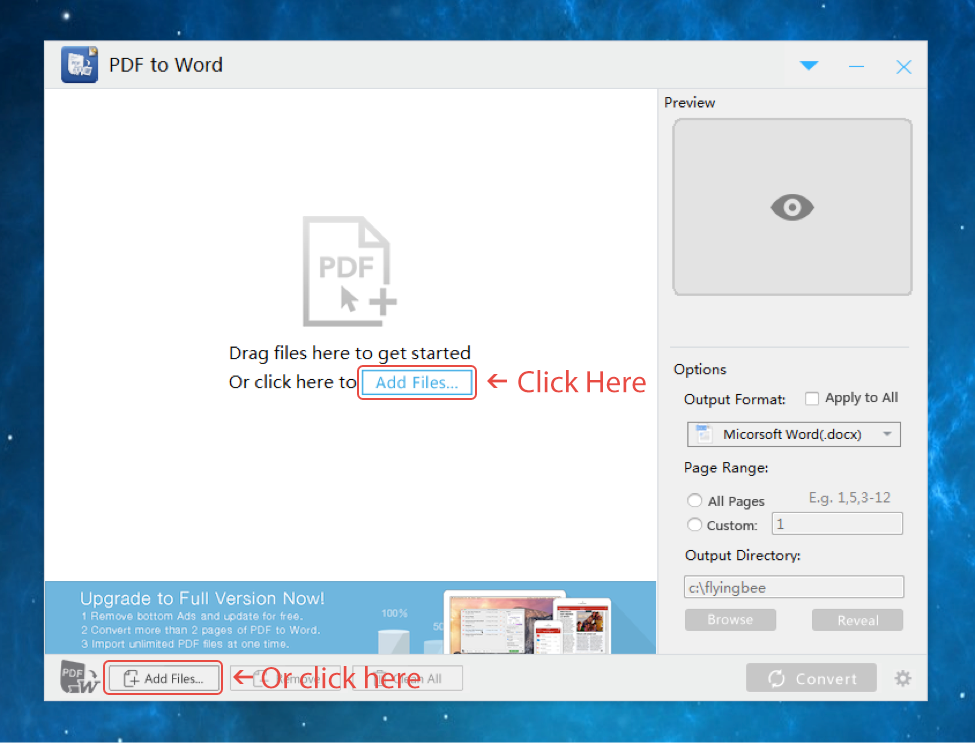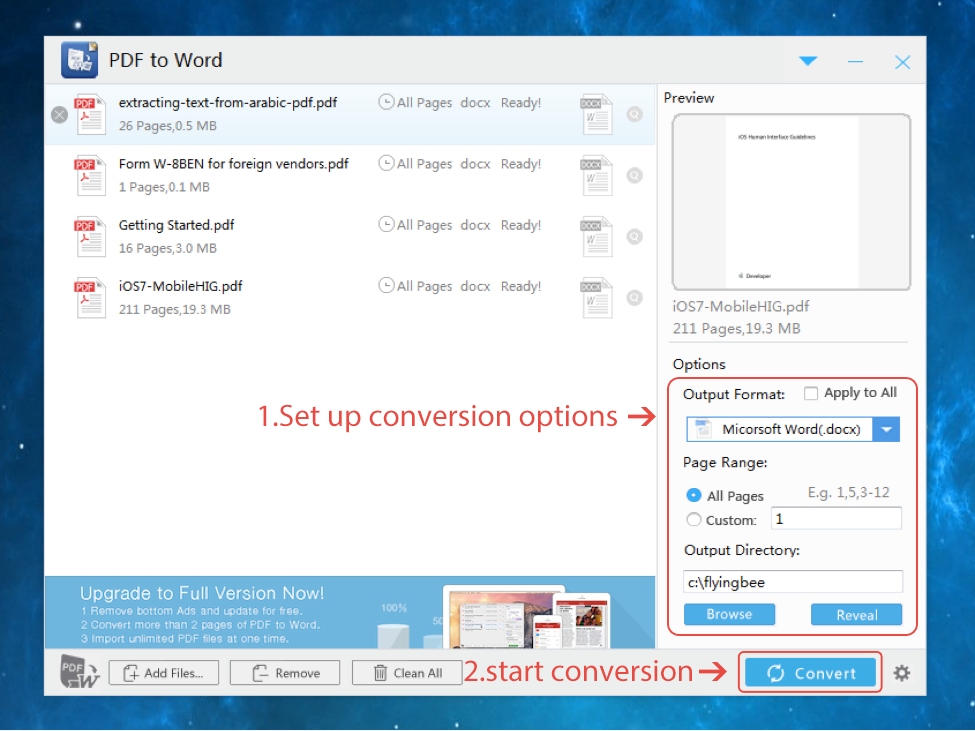In the present world we live in,PDFs are a convenient and easily accessible document. However,PDFs can’t be easily edited or changed. But most of time, we may need to add some changes to our PDF documents without going back to the source documents.In that case,it would be better if we can convert our PDF to a editable Word Document.If you want to know how to convert your PDF to a Word Document in an easy way, just follow these simple steps,using
Flyingbee PDF to Word converter
Step 1: Download and install Flyingbee PDF to Word Converter
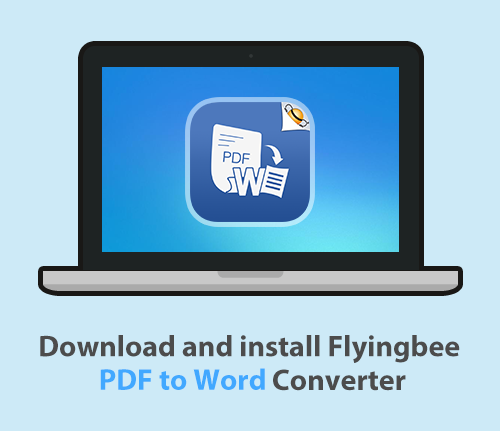 Step 2:
Step 2: Start PDF to Word Converter,you may see the following picture:
.png) Step 3:
Step 3: Input PDF documents(click “Add files…”/drag/drop your file(s)) into PDF to Word Converter
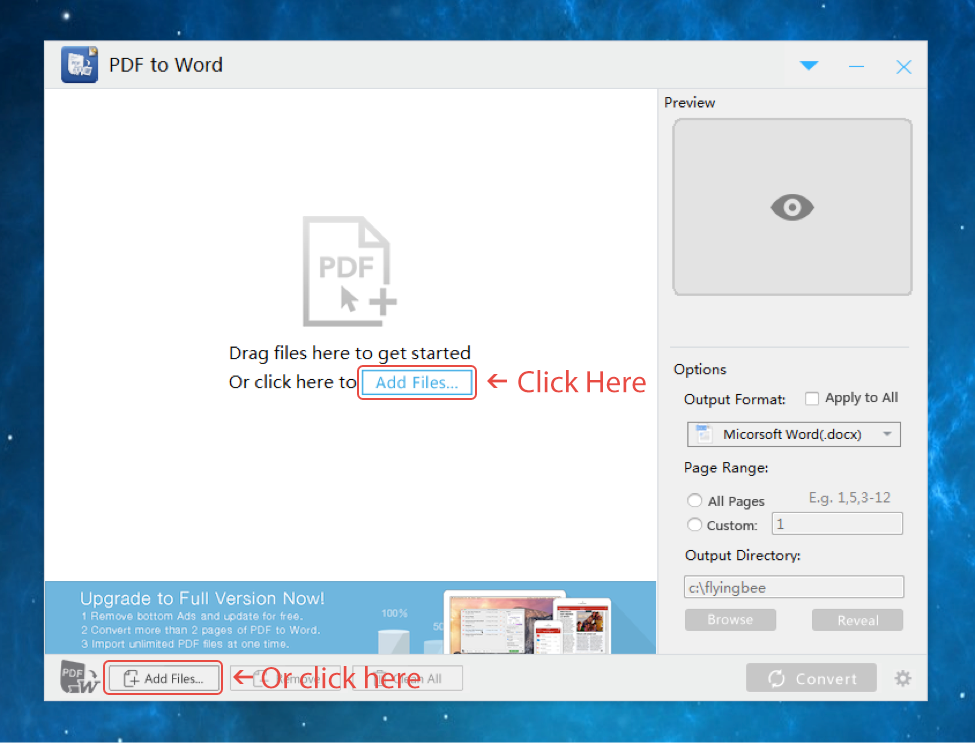 Step 4:
Step 4: Set up conversion options and start conversion
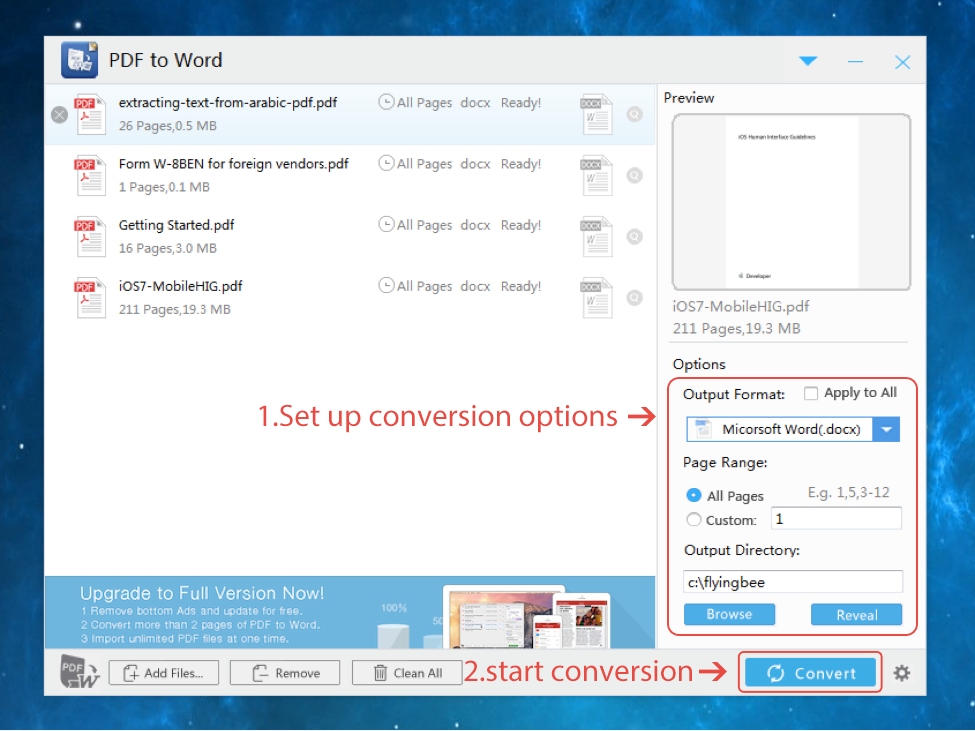
You may also like:
How to convert PDF to word?
Flyingbee PDF to Word converter is an utility designed to convert Adobe PDF document to Microsoft Office Word files(.docx), so we can manage to edit PDF contents in Microsoft Word by converting into word files with it.It does NOT require Adobe Acrobat, Acrobat Reader or any other third-party PDF reader or maker since Flyingbee PDF to Word Converter has its own PDF interpreter.
Flyingbee PDF to Word Converter includes some useful and unique features,like:
- Support output directory and set up the output folder selection;
-
- Support batch conversion:convert multiple documents from PDF to Word one time;
-
- Support drag and drop:you can just drag and drop PDF files to the interface;
-
- Select page range:you can select all the pages, individual pages, or page ranges for conversion;
-
- Preview document converted:you can preview the document converted on the left of the window.
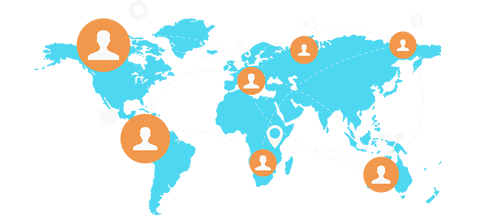
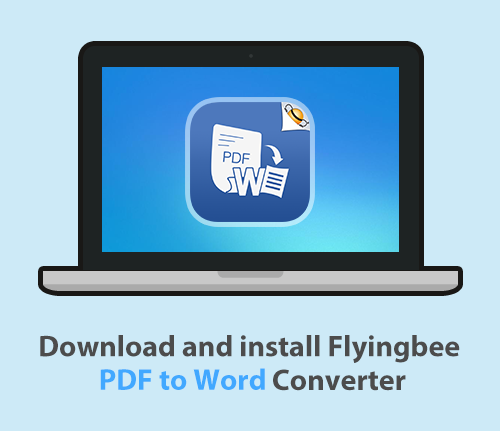
.png)