If you have any questions, issues or suggestions, feel free to contact us:
Email: support@flyingbee.com Skype: flyingbee.software Telephone: +18303920398
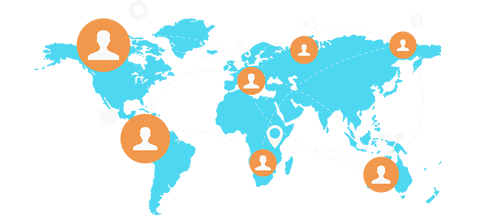
Quick Scan turns your iPhone & iPad into a portable scanner for documents such as receipts, contracts, articles, paper notes or sketches. It auto-detect page edges, brighten documents, adjust photos with filters. You can scan files to digital copies for print & fax, share via Internet and read them later. Here let's discuss about how to use the app to scan photos.
To use this app to scan photos, you could follow the steps below:
1. Start the Quick Scan app on your iPad.
2. Tap the button (comprised of a laptop and a “+”) in the middle of the bottom bar.
(1) If you want to take a picture currently, you could select Camera in the pop-out box.
(2) If you want to import a photo from your Photo library in iPad, you could select Photo.
3. Tab Next in the right corner of the bottom bar after you select a photo from the photo library (here taking you select Photo in Step 2 as an example).
4. Tab Rotate or Effect to edit it.
5. Tab Done in the bottom bar.
6. Tab Share to select the output format (PDF or JPEG) and then select a method to share it.
For more information, please visit http://www.feiphone.com/products/quick-scan/
Flyingbee Software
Creative Products
Online Store
Social Connections